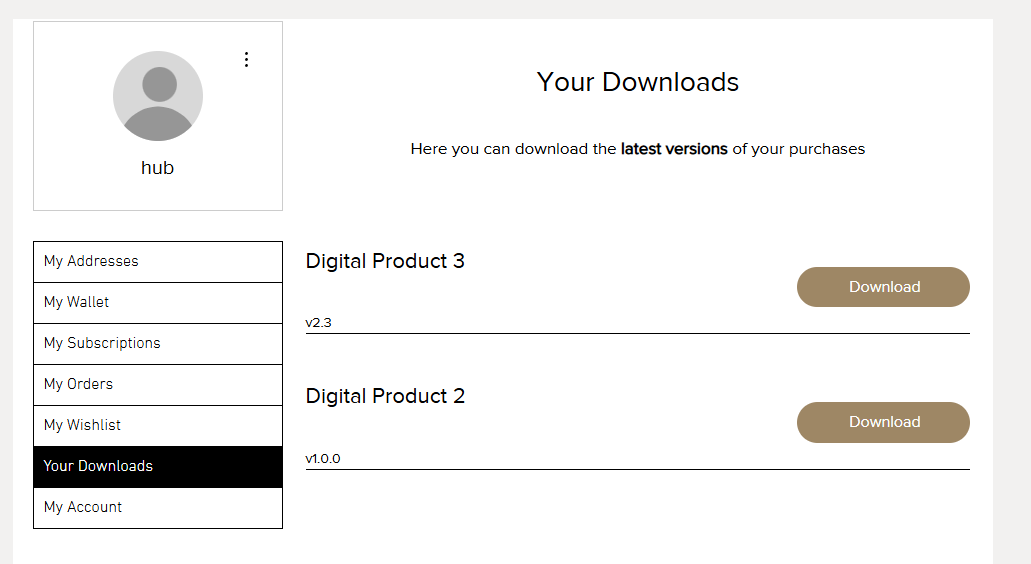1. In the Wix Editor or Studio select 'Add a Member Page'
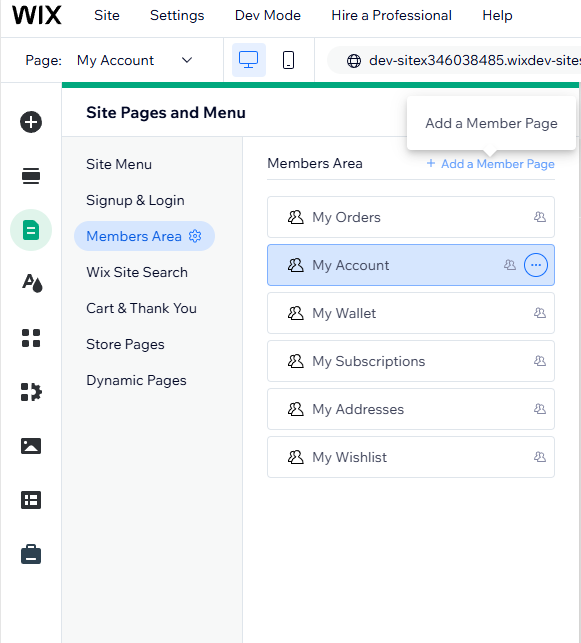
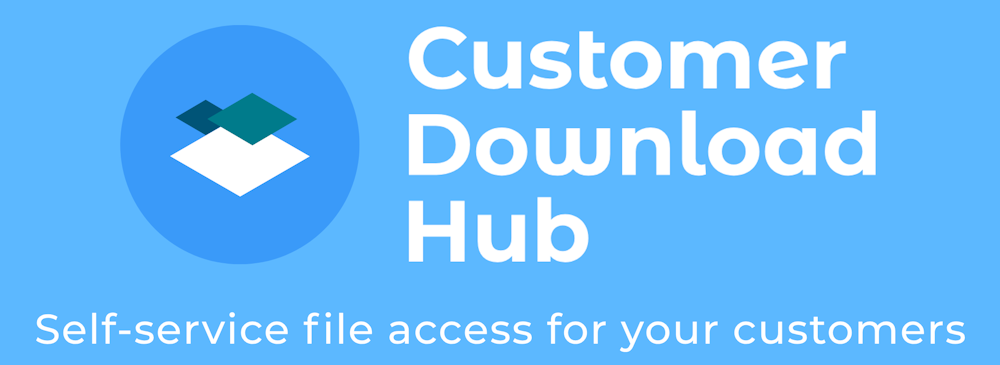
With these simple steps you can get your customer downloads area up and running quickly.
1. In the Wix Editor or Studio select 'Add a Member Page'
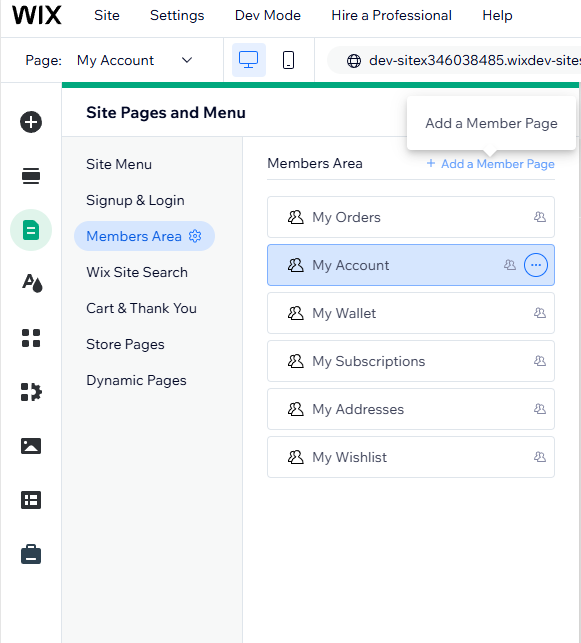
2. Select 'Customer Pages' and add a 'Private Page'
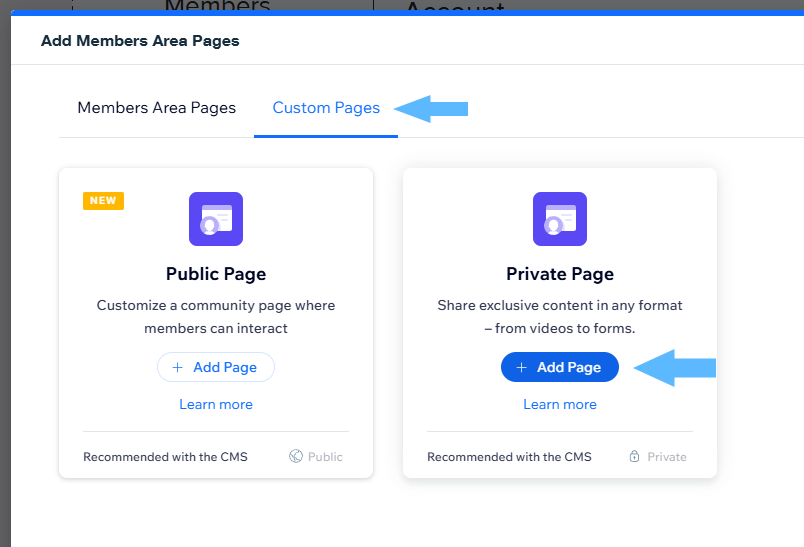
3. Customise the Page Name
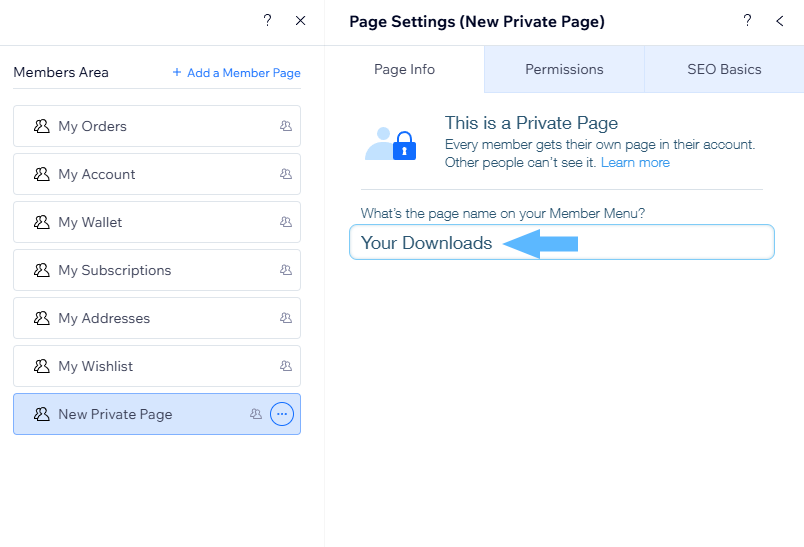
4. Along with the Page URL
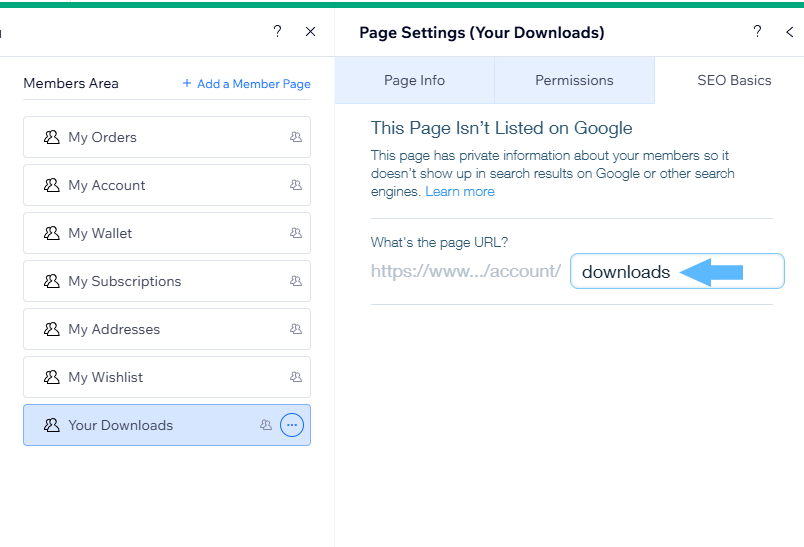
5. Select 'Add Elements'
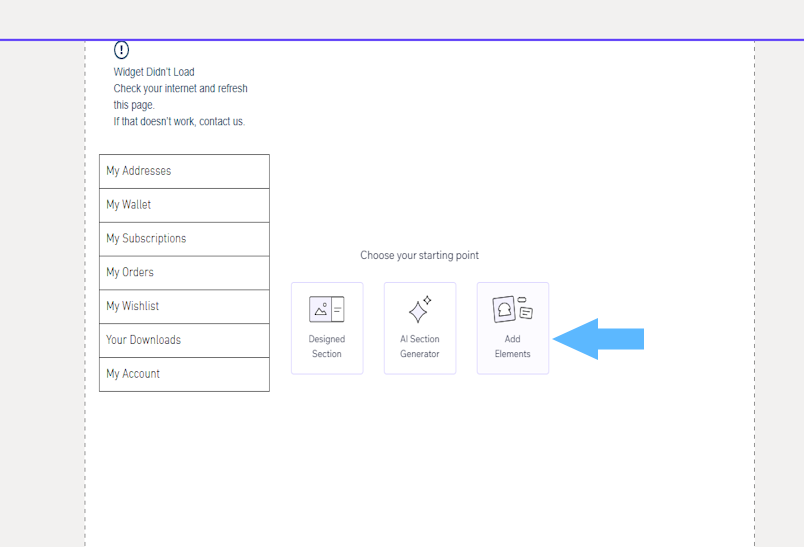
6. Select 'Browse to App Widgets' and 'Customer Download Hub'
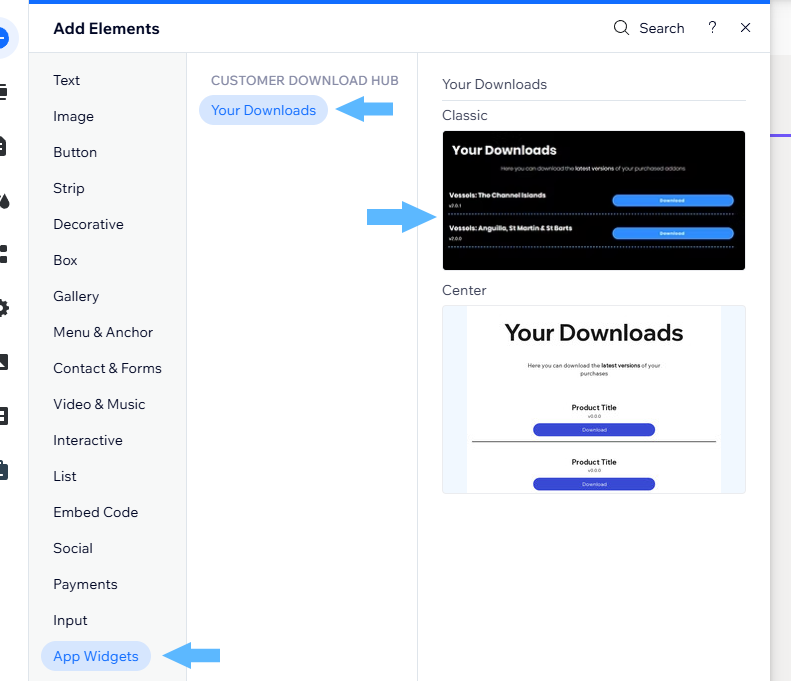
7. Drag the 'Your Downloads' Widget to your Page

8. Publish your page